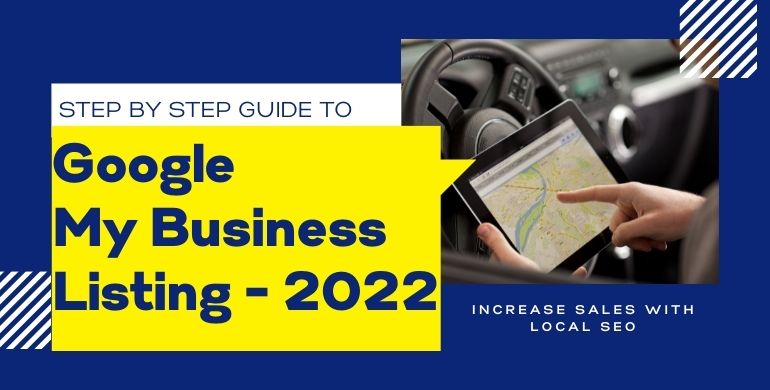How to build Google My Business Page To Generate Leads:
To start, you can focus on your Google My Business listing to help you pay off your efforts. It is crucial to update the information about your business accurately because when people search for goods or services, it has been seen that they are ready to make a purchase. Hence, when viewers search Google, the information must be complete, optimized, and authentic.
Is Google My Business page free?
The incredible thing about this page is that it comes for free, and hence anybody can use it. However, to use this page, all you need do is you must have one-to-one communication with the customers; otherwise, you cannot operate online effectively.
Steps to Create a Google My Business Listing:
- First, you must log on to the Google Account you desire to be connected with the business. In case if you don’t have one, you must create one.
- Next, visit google.com/business and choose the ‘Start Now’ option, located at the top of the page.
- Next, put the name of your business using which you operate.
- Lastly, put the address of the business at the proper place
- In the fifth step, if you visit the customer’s location, you can check the box, which tells the customers you deliver and services to your clients.
If you don’t want to publicize your address, check the Hide my address box and continue. - Next, it is time for you to choose the business category. Select the best type that applies to your business. It is crucial to select the category effectively because this will give Google which variety of customers should check the listing.
- Do not forget to include the phone number of your business or the website.
- Lastly, choosing a verification option is essential. However, if you are not willing to verify the business, you should click on the option called ‘Try a different mode’- Later
Verifying the Business on Google Maps Page:
- The GMB listing can be verified using several ways, such as phone, instant verification, postcard, bulk verification, and email.
- In the first step, you have to log on to Google My Business and go for the business that requires verification.
- Once you log on to the account, it will take you to the verification process.
- It is crucial to ensure that the address of your business is authentic. Adding a contact person’s name is also essential for smooth functioning.
- Then next, you have to click on the option called “Mail." After you are done, you have to wait for a few days until the postcard reaches your business address. While waiting, do not make any changes to your business name or address.
- After receiving the postcard, the next step is to log on to Google My Business. If your business has many places, you must choose the place you would like to verify. In case if you have only one address, click on “Verify Now."
- You will get a code field wherein you must fill in the five-digit code mentioned in the postcard. Last, click on the Submit option.
- If you don’t get your postcard, you can still log on to the account and click on the option “Request another Mode," and request a new code.
Verification on the Phone:
Some business can even verify their location through telephone. If Google allows you to do so, you will find Verify by phone option when you log on to complete verification.
1. Firstly, log on to your Google My Business account, and select the business you would like to verify.
2. Enter the correct phone number and click on the option “Verify by Phone."
3. You will receive a text mentioning the verification code. Put the same code in the right place.
Verification by Email:
Some businesses can verify using their emails.
1 Firstly, for email verification, you must log on to the account and check the business that you need to verify.
2 Next, ensure the email is genuine and select the ‘Verify by Email option.’
3 Lastly, visit the inbox and open the email and click on the verification button
For Instant verification, you need to log on to the account and get your business verified instantly.
Optimizing the GMB Listing:
– Once the verifying is done, it is time to go to the dashboard, check out the listing, choose Info, and select the section that needs an update.
– Next, you should add enough information and a profile photo of your business, the location you cater to, the hours of operation, the day of inception, and the website URL.
– Anybody can suggest any edit to the listing you have just made; hence you must ensure to fill up with authentic information to stop random people from editing your profile;
– It is crucial to log on to the dashboard and provide accurate information.
Why should one create a Google my business page?
The Google My Business page makes it easier for customers to know about your business or find your location.
1. Without a Google My Business account, you might lose customers because you cannot exercise control of your business page’s information.
2. You can respond to Google reviews without this account; it can give you a bad name.
3. Your competitors will surpass you if you don’t have a business page account.